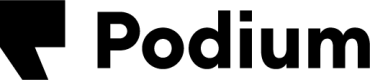Create Your First Automation using Data Feeds
Data Feeds within Podium are the foundation to automate any Podium interaction. These Data Feeds consist of individual records that are triggered by an external system.
An example of a Data Feed could be “Customer Purchases.” This Data Feed is set up in Podium to receive individual records, or triggered events, each time a customer transaction occurs (that is, each time a new customer purchases from the business, a new event or record is sent to Podium with data about the purchase). These events can then be set up within Podium to automate various interactions within the Podium Platform.
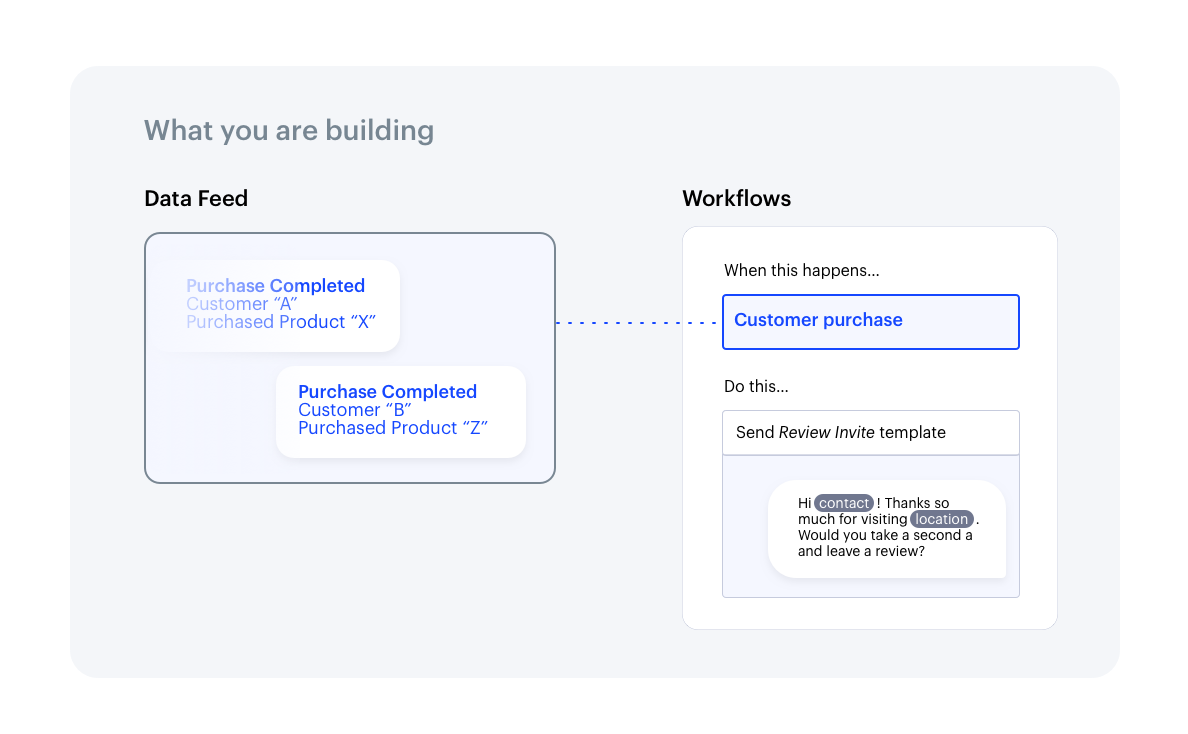
Data Feeds are set up to trigger actions within the Workflows platform
Using data feeds to trigger Automations
Inside the Podium product, an end-user can set up an Automation. The user will begin by selecting their Data Feed and then choose to apply filters and/or a time delay to the message. These filters and time-based criteria rely on the operational or metadata provided within the Data Feed record. For certain Automations, the user will also add custom variables in a message that can be dynamically populated by each record’s data set.
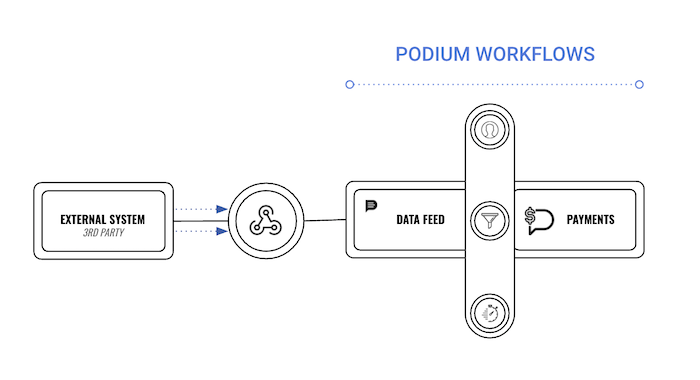
The relationship between a Data Feed and Podium Workflows
Data Feeds can power one interaction or many. For example, once a customer purchases a product from the business, a CRM event can trigger a new record to be sent to a Podium Data Feed.
Based on the settings within Podium, an SMS text can be triggered to send a “thank you” message to the customer. At the same time, another internal message can be triggered to send to Podium’s Teamchat product inside the sales department’s group chat to congratulate the salesperson on closing a deal.
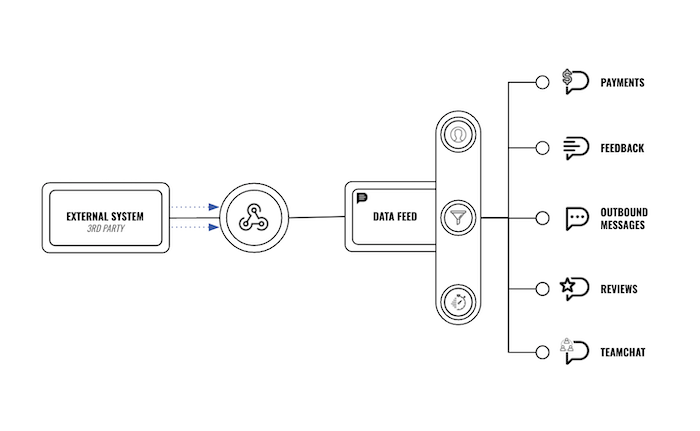
Data Feeds can be set up to send multiple messages within Podium via Workflows
Creating a Data Feed & Automation flow
In this specific example, we will show you how to trigger an SMS message to a customer from a Data Feed.
A specific Data Feed Endpoint (API or Webhook) needs to be created by a Podium Integrations Fulfillment team member and provided to you.
You and your team would then need to build or code your system or application to post data to the given Podium Data Feed API or Webhook endpoint.
Step 1 | Configure Data Feed mappings
A Data Feed is initially created by providing a sample payload or file to the Podium Integrations Fulfillment team. The Podium Integrations fulfillment member will then take the sample payload and map out the required fields to power an outcome within Podium’s interaction management platform. They will provide your team with a specific Data Feed API endpoint or Data Feed Webhook endpoint to send data to.
If you have multiple "Podium Locations" on the Podium Platform, the Integrations team would need to know what field would be used to distinguish the data for each Location. If you are unsure of which field would work or do not have one, Podium would be able to provide the Internal Podium Location IDs or Podium Location UIDs that refer to your Podium Locations that could be used in the payloads sent to Podium.
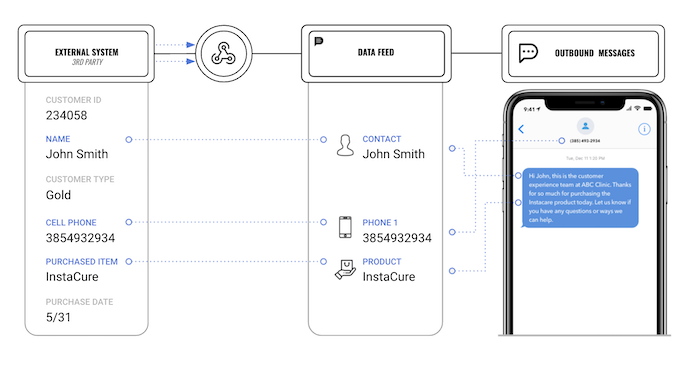
The mapping that the Podium fulfillment team will do as they set up your Data Feed
Based on the end outcome desired, certain fields are required as part of the Data Feed object; however, the names of the parameters can be non-Podium names (for example, "Office Name"), which are mapped and transformed by the Podium fulfillment team.
Required fields within a payload:
- All Workflows: Location ID (of some kind)
- Reviews, Feedback, & Custom Message: Customer Name, Customer Phone
- Payments: Invoice ID, Payment Amount
- Teamchat: A phone number is not required to create a Teamchat internal message to users in Podium
Metadata fields
Podium Data Feeds support up to 20 additional metadata fields. We recommend that you provide as many metadata fields as possible to help the user create filters, add customized placeholders within an SMS message, or populate the customer's profile within Podium.
Metadata provided can be used to populate the variables of the outbound text messages.
{
"location": {
"name": "ABC Clinic"
},
"employee": {
"name": "Tyler Adams",
"id": "23asdf34290",
"email": "[email protected]"
},
"contact": {
"cellPhone": "8015551234",
"homePhone": "3854938575",
"workPhone": "8015553883",
"lastName": "Smith",
"firstName": "John",
"email": "[email protected]"
},
"payment": {
"invoice": "2394208",
"amount": "204.93",
"description": "Outstanding Balance for May"
},
"appointment": {
"statusName": "Pending",
"startLocalDateTime": "2019-09-17T09:00:00Z",
"id": "12345",
"endLocalDateTime": "2019-09-17T09:30:00Z",
"typeName": "Consultation",
"purposeName": "Routine Cleaning",
"paymentTypeName": "Cash & Insurance"
}
}
Parameter naming conventions
It is not required to follow Podium’s naming conventions on the Data Feed integrations. System names can be used, and Podium will transform each of the system names to the Podium attributes.
For example:
"siteIDName" or "storeID" or "storeName" or "providerID" or "practiceID"
Step 2 | Obtain an Access Token
Podium will provide a Data Feed Endpoint to be used to send event payloads. Once you've received the a Data Feed Endpoint, you will need to obtain an Access Token to post events on behalf of a client by using the OAuth grant flow and include the write_data_feed_event Scope (Permission), if you are using your OAuth Application.
For more details, view OAuth guides.
Step 3 | Send an Event Payload to the Data Feed Endpoint
Once granted access, you can send events to the Data Feed endpoint that the Podium Integrations fulfillment team provides you based on the Data Feed UID:
https://api.podium.com/v4/dataFeeds/{dataFeedUid}/events
Send one or multiple events per request
To send more than one event per POST, simply list each payload event in the body as an array.
The v4 Data Feeds Endpoint will support each payload in the array.
Step 4 | Create an Automation and Apply Filters with metadata from a Data Feed
To successfully complete an Automation that is powered by Data Feed events, a Podium Platform User will need to create a new Automation within Podium. This can be done by going into Podium > Automations > Manage > Create Automation.
From the pop-up, you will be able to choose the Automation Outcome type (Review, Feedback, Custom Message, etc), the Data Feed Source, the name of this Automation, and important settings like the Schedule, Audience, Frequency, Assignment and Template.
If you are not familiar with this process, it is recommended to get the help of an Integrations team member to assist.
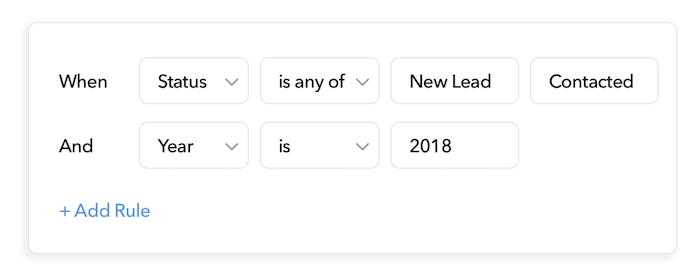
An example of filters used in an Automation to send only to certain customers based on metadata received from the Data Feed
Step 5 | Create messenger templates with data feed variables
After applying any filters needed, the user in Podium will then use metadata from the Data Feed to dynamically populate fields into the message.
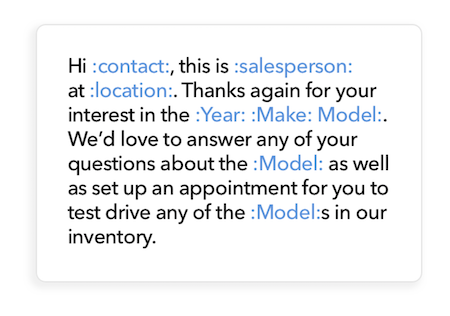
An example template with variables used to populate dynamically from Data Feed metadata fields
Step 6 | Trigger a Data Feed Event to send a message
Once the template is configured, when a new event is sent via the Data Feed Event API and filter criteria are met, a new outbound message is sent via Podium’s Messenger platform.
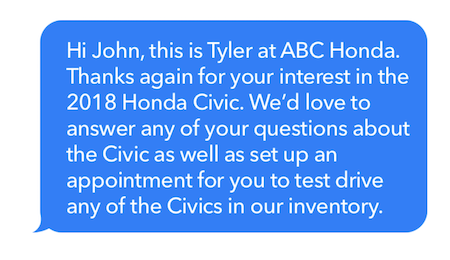
An example of triggered messages sent from a Data Feed through Podium's Workflows
Updated about 1 year ago